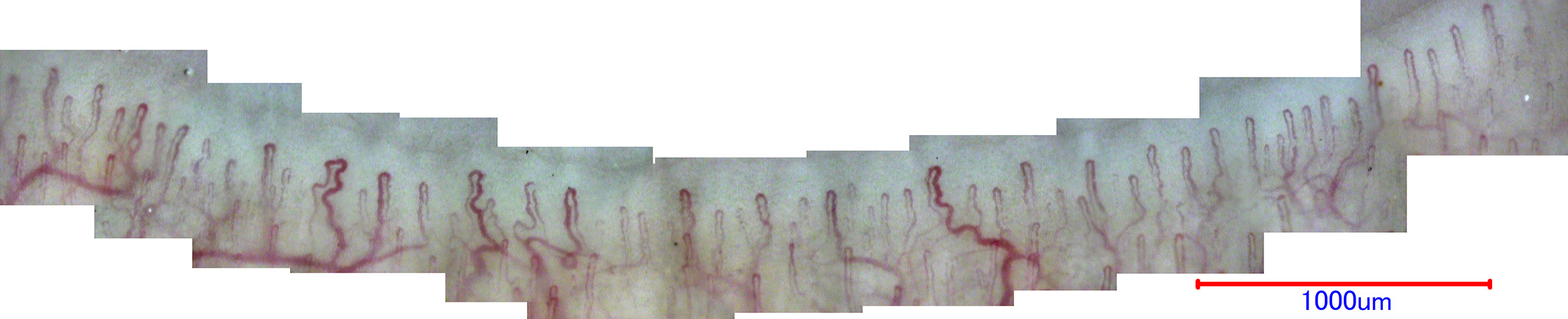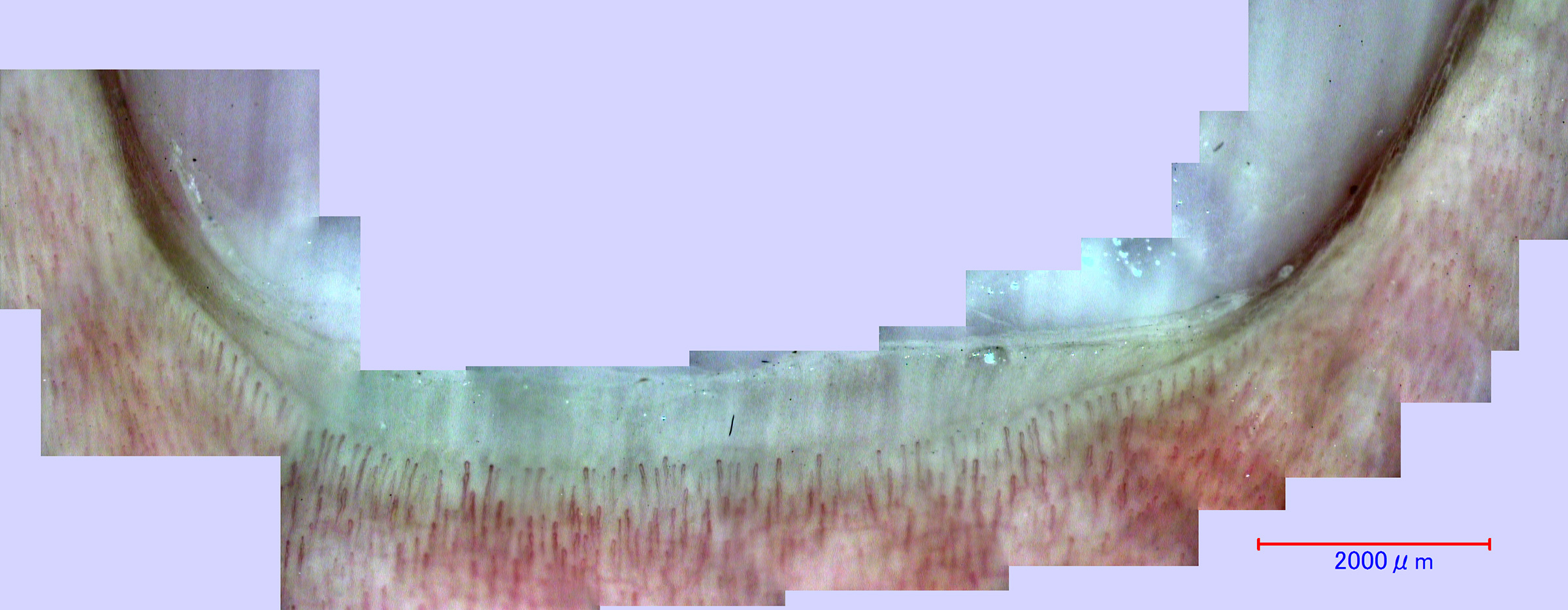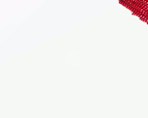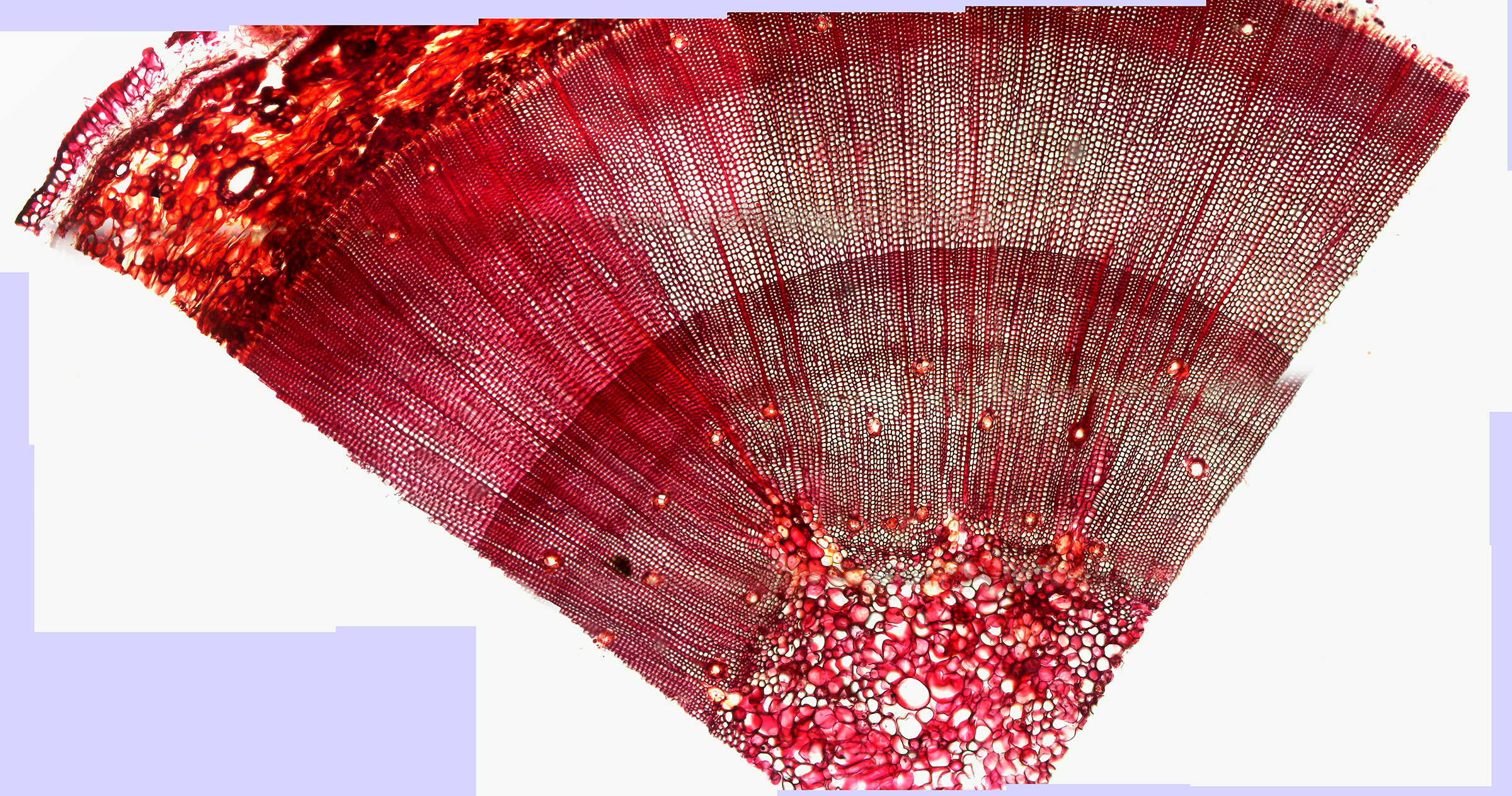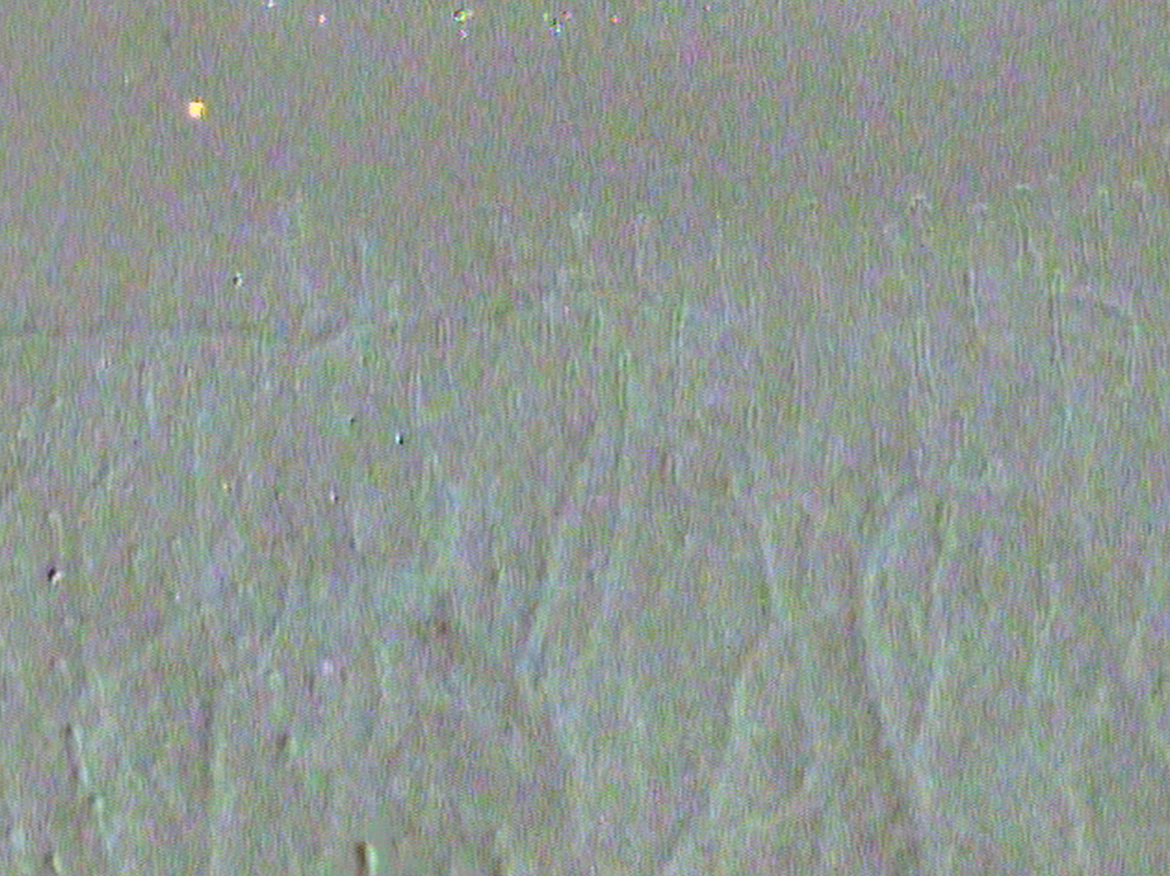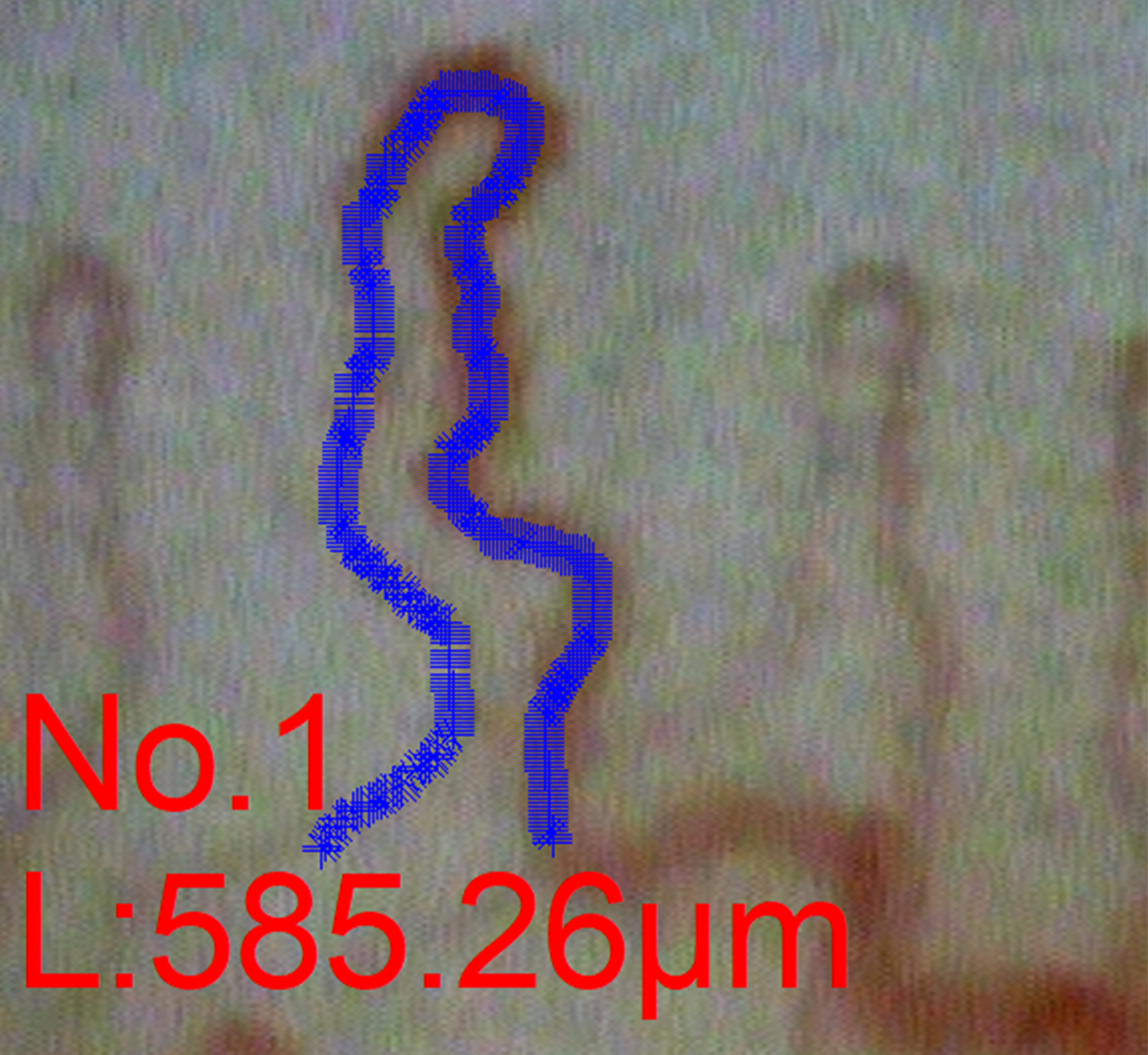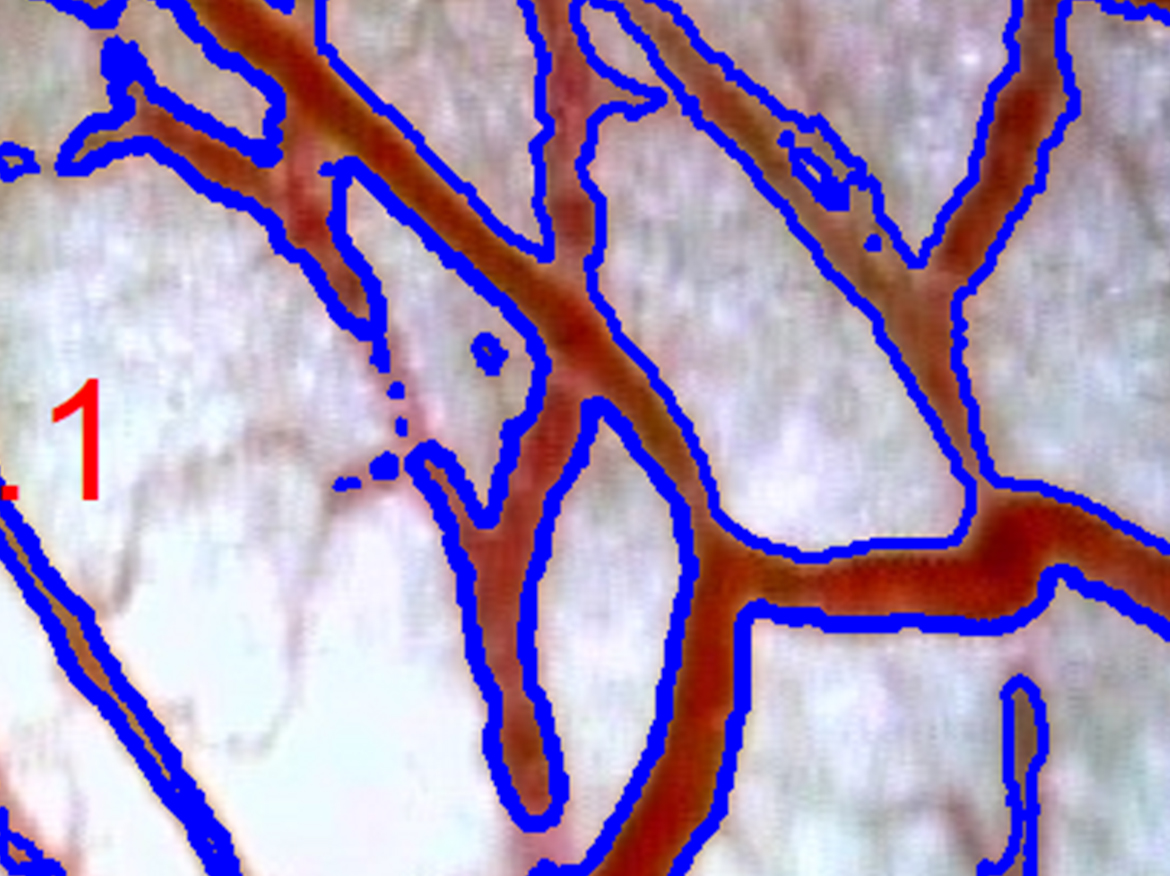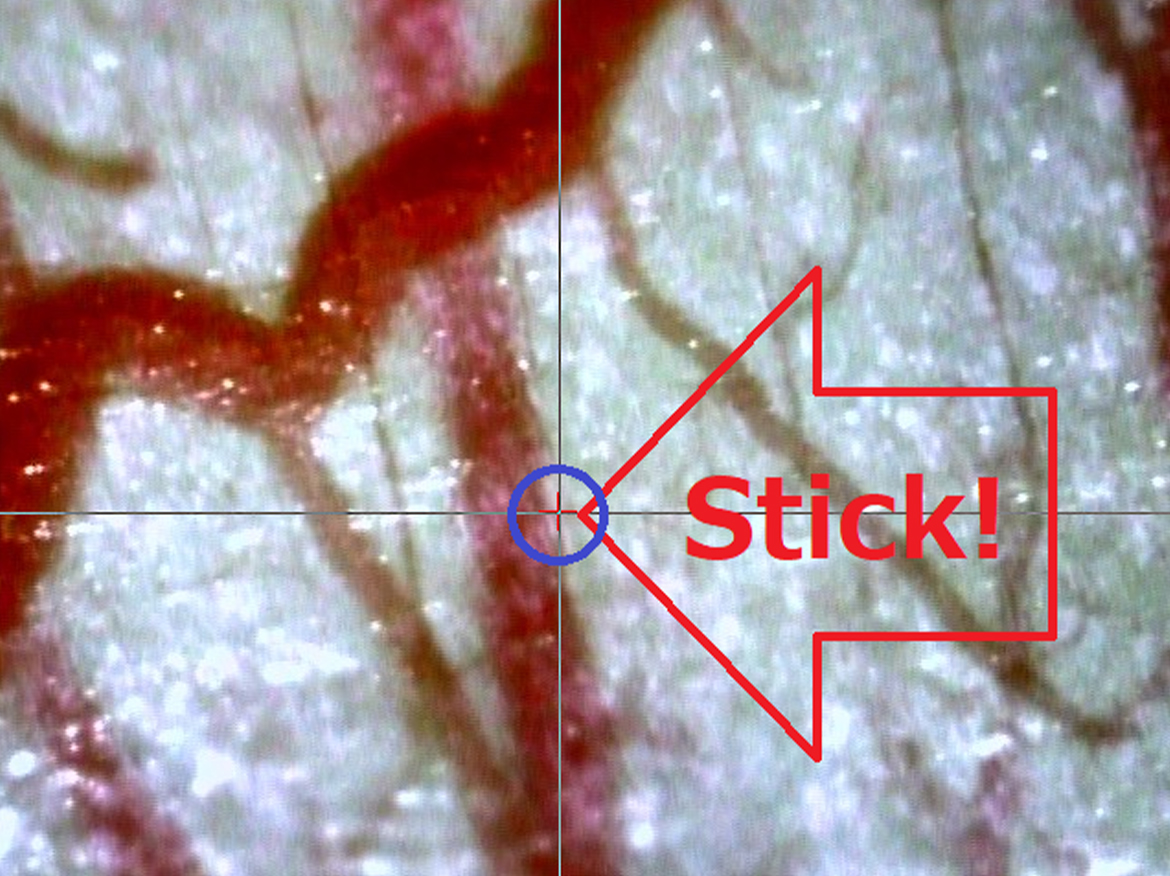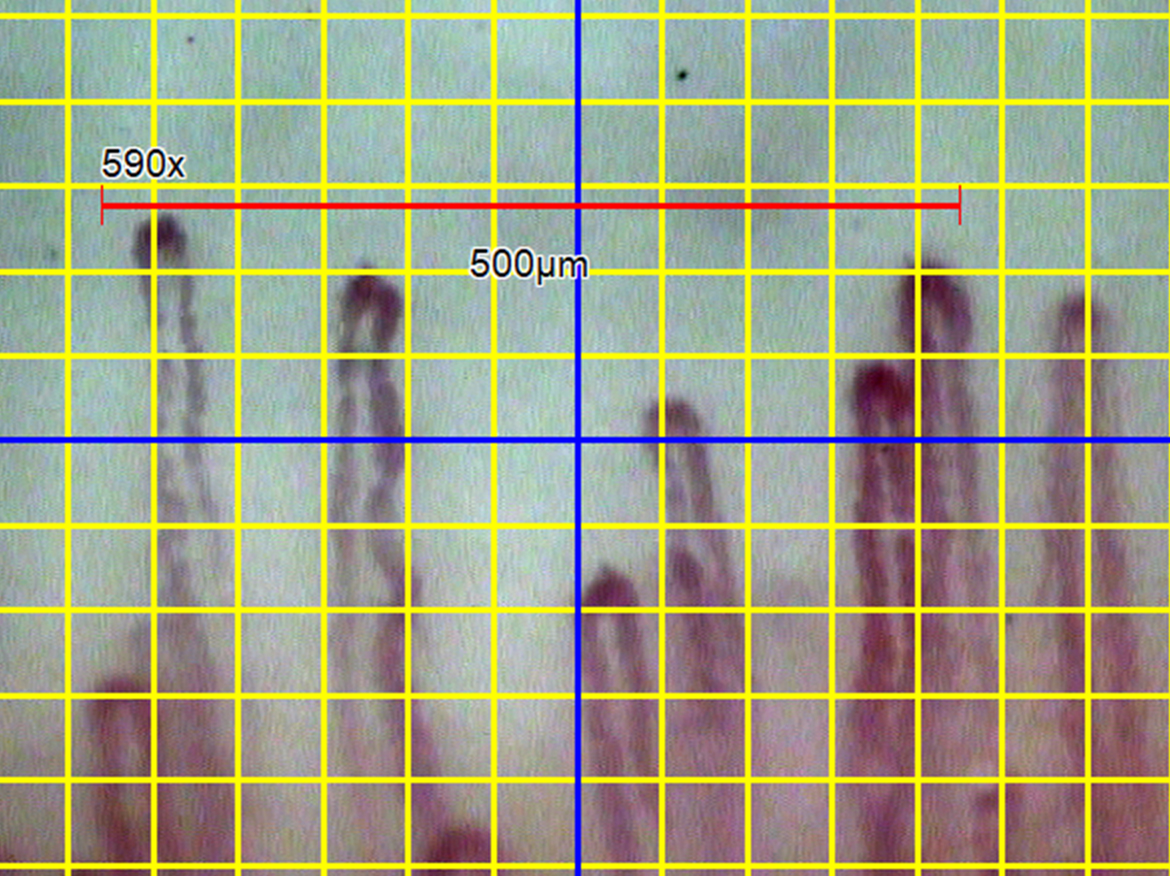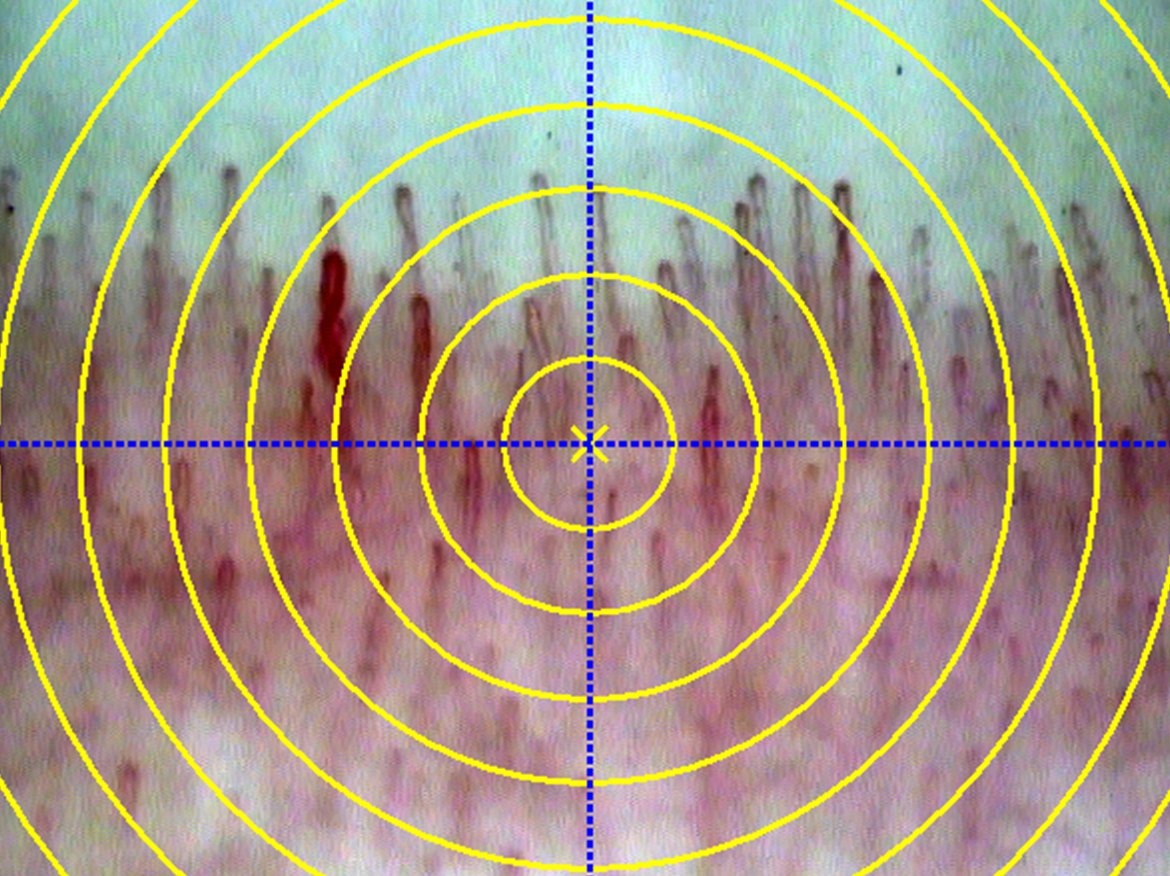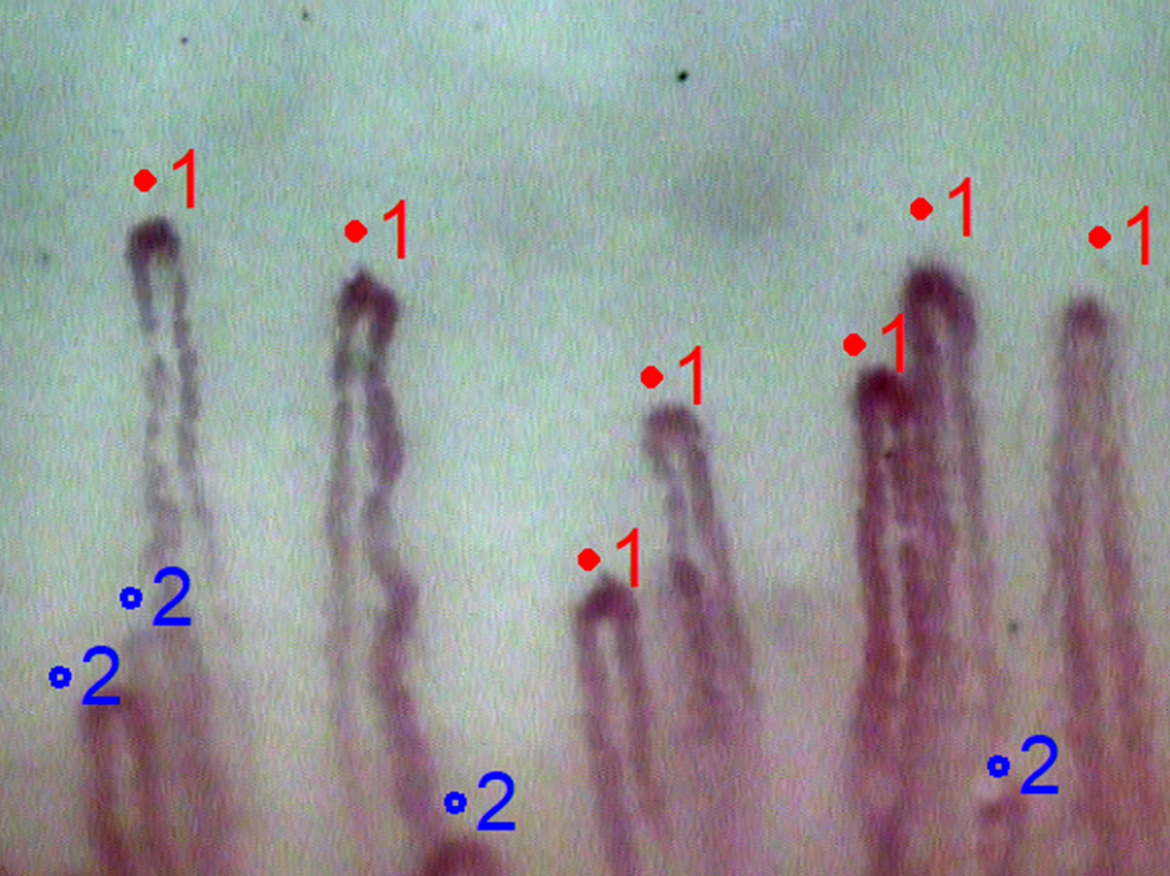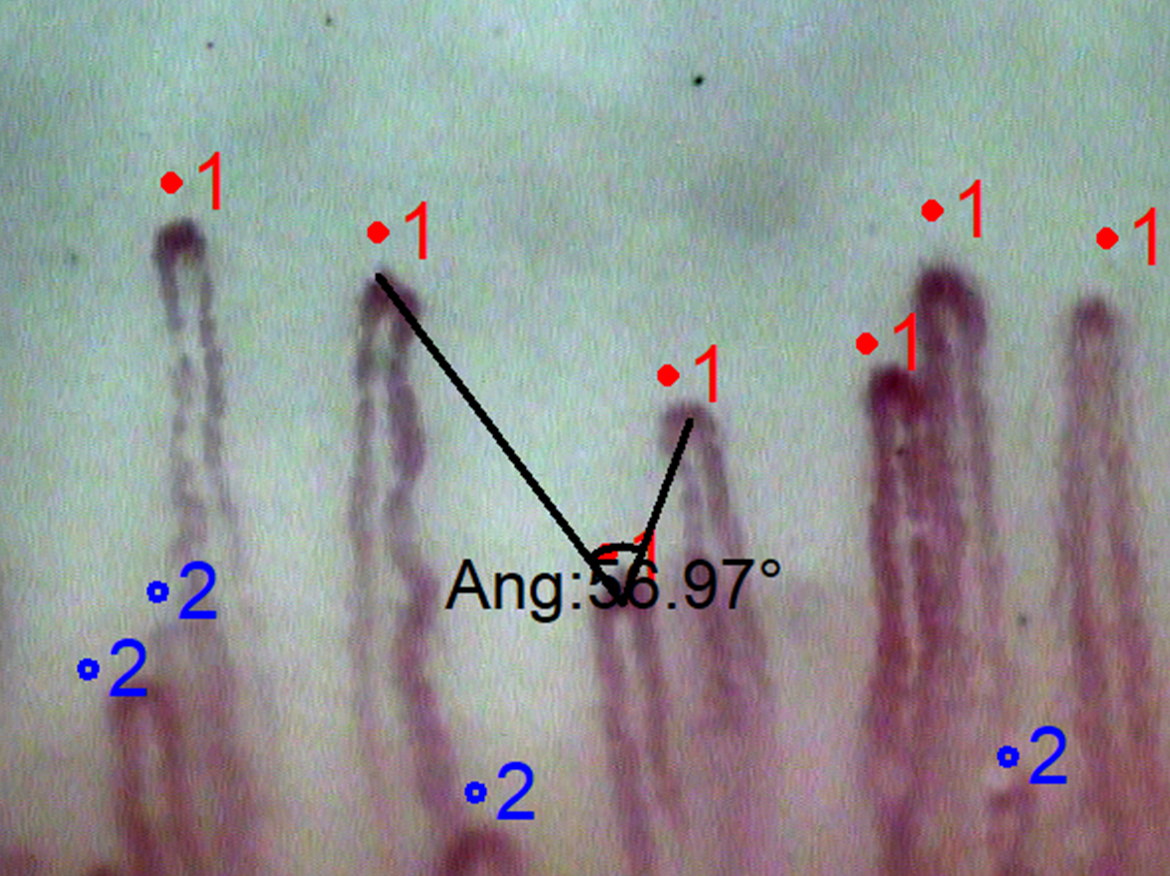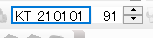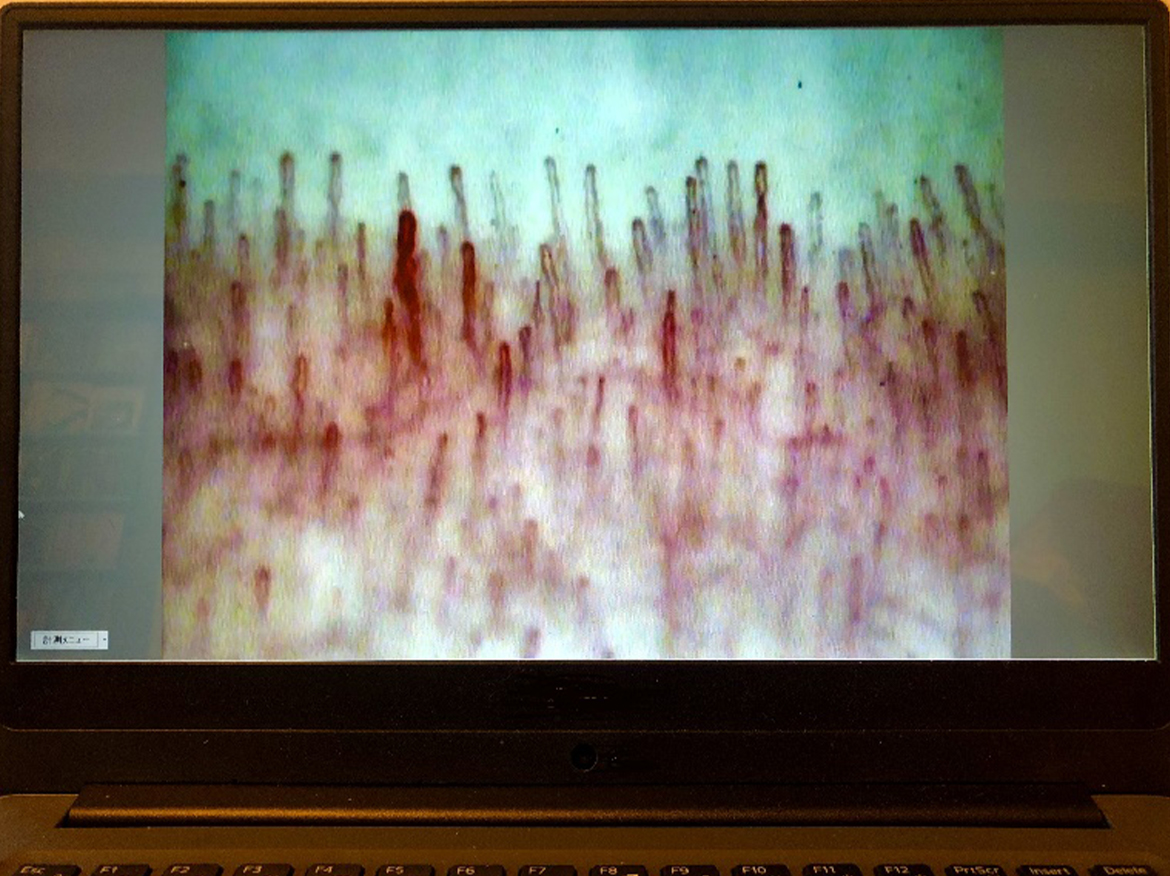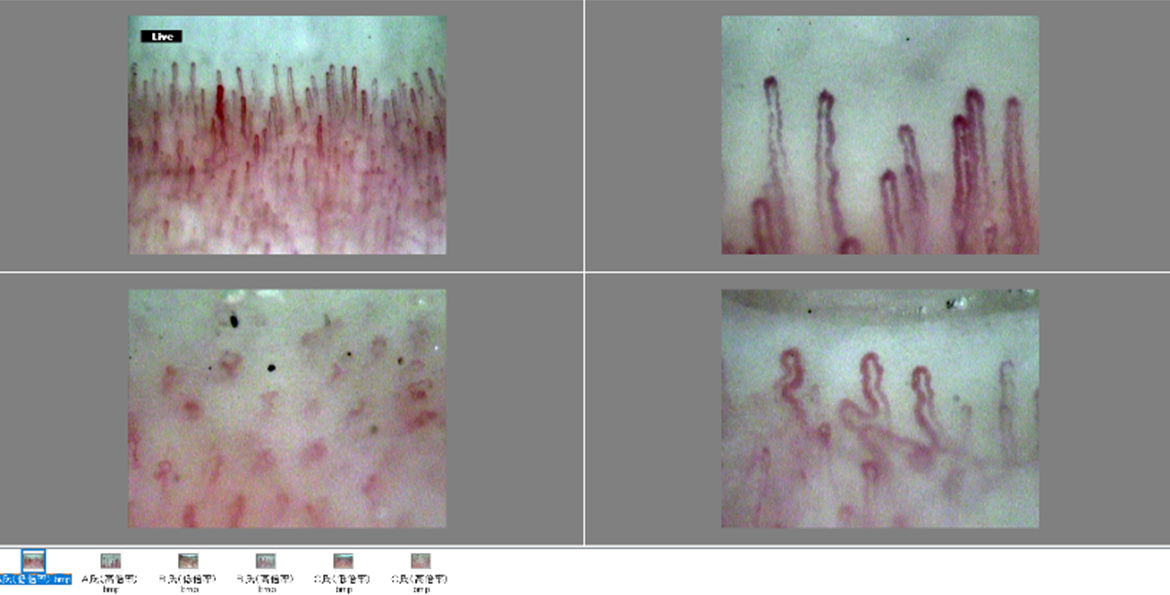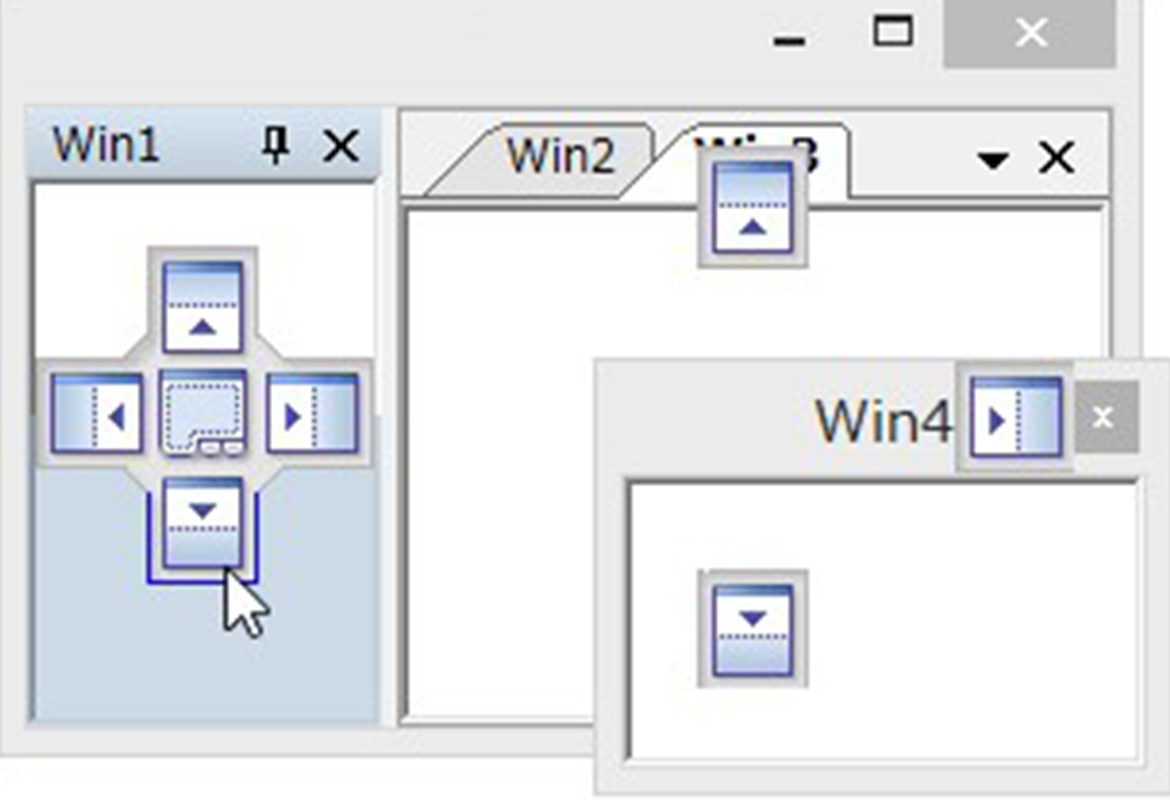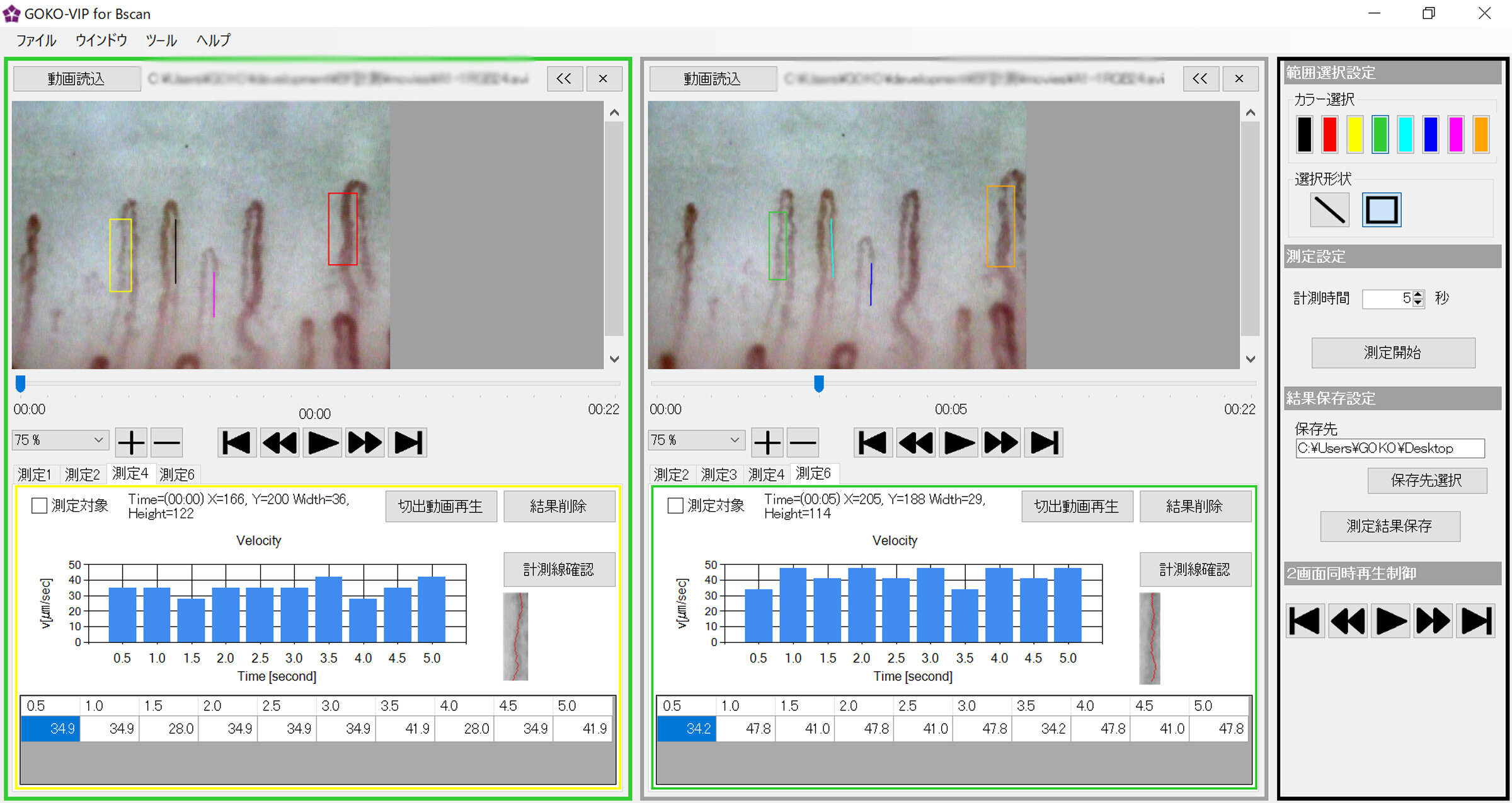Advanced Imaging & Analysis for Biomedical Discovery
"GOKO Measure Plus" enhances the power of GOKO's high-quality microscopes, delivering superior imaging and extended functionality. Designed for the observation and analysis of living tissues―including capillaries, skin, and cells―it combines advanced image processing and precise measurement tools, all at a highly accessible price.
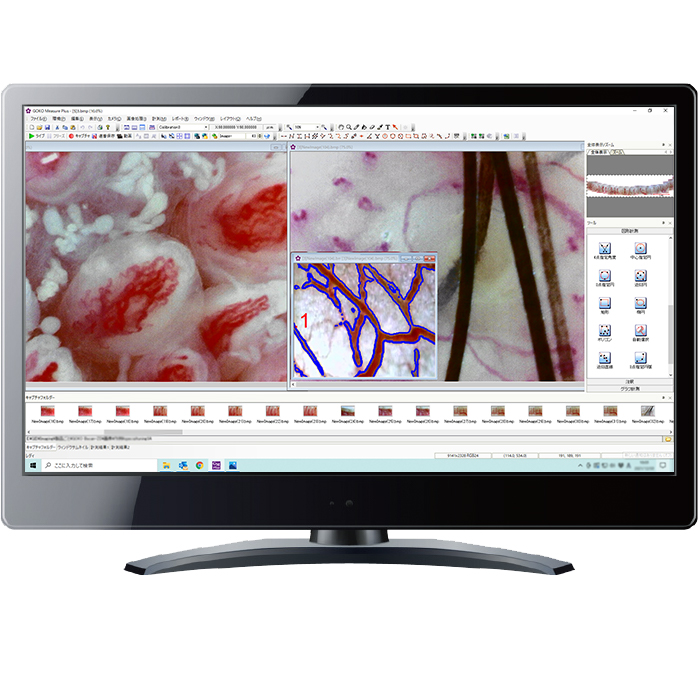
- Advanced image analysis and measurement tools, including 23 types of 2D measurements
- Powerful image processing capabilities, such as image connecting and tiling
- Effortless overlay (live superposition) with pre-captured still images
- Specialized tools for biological observation, including free line length measurement / perimeter measurement and Measurement Assistance (edge-snapping assistance)
- One-click export of detailed measurement results directly to Excel