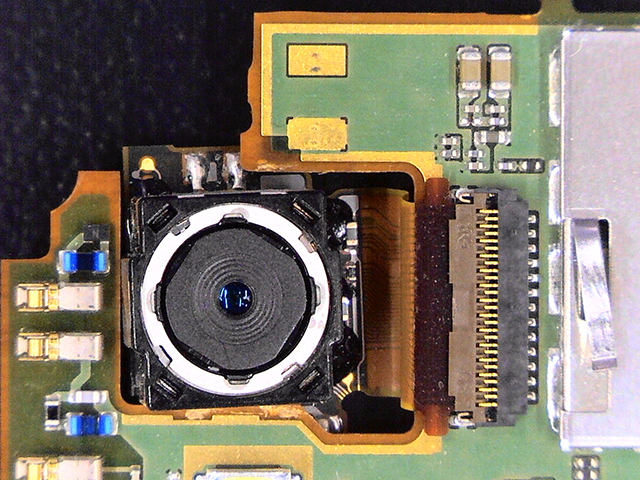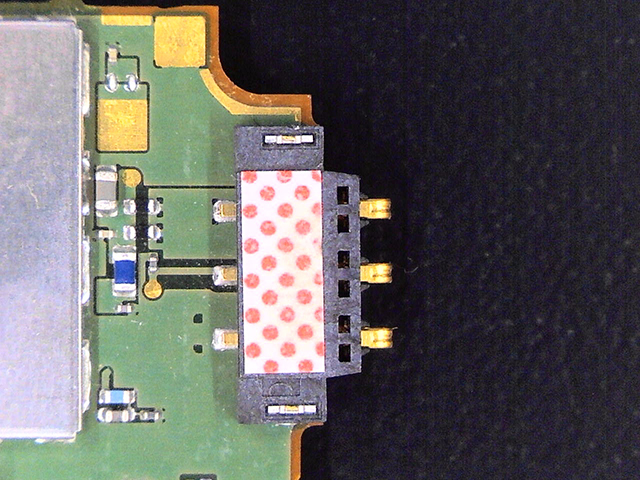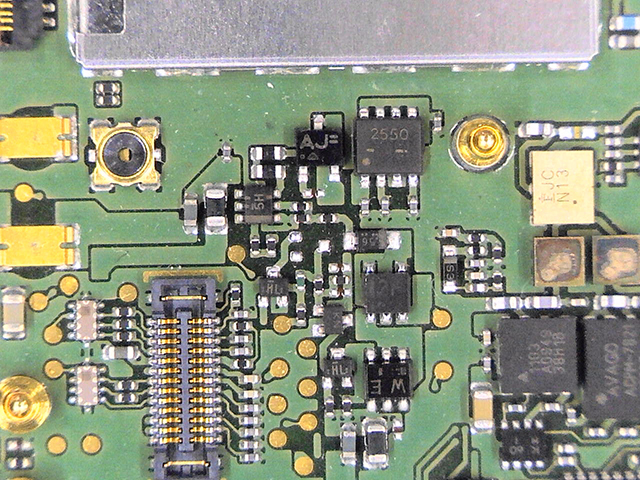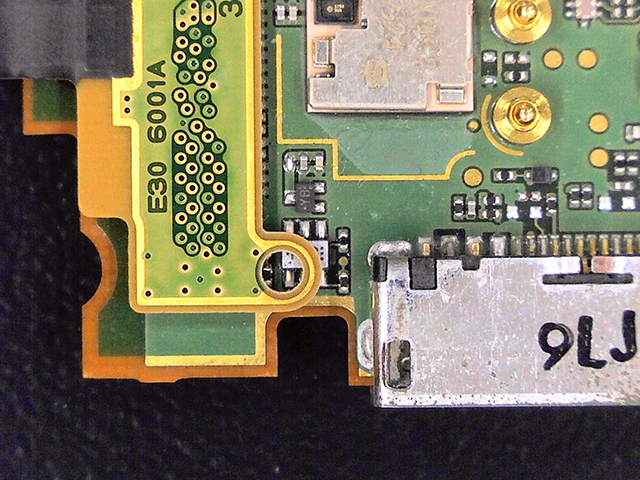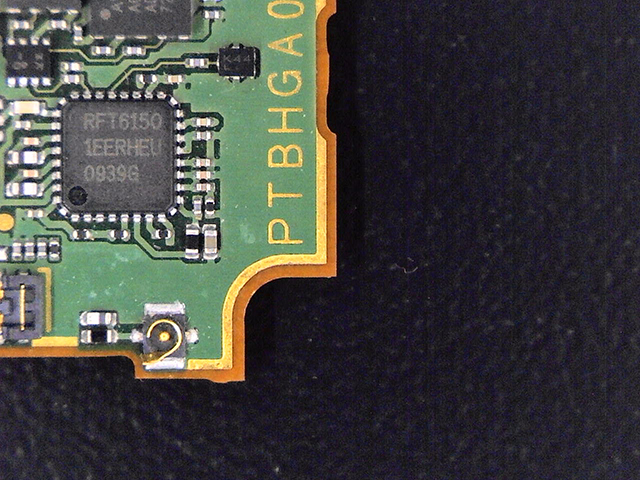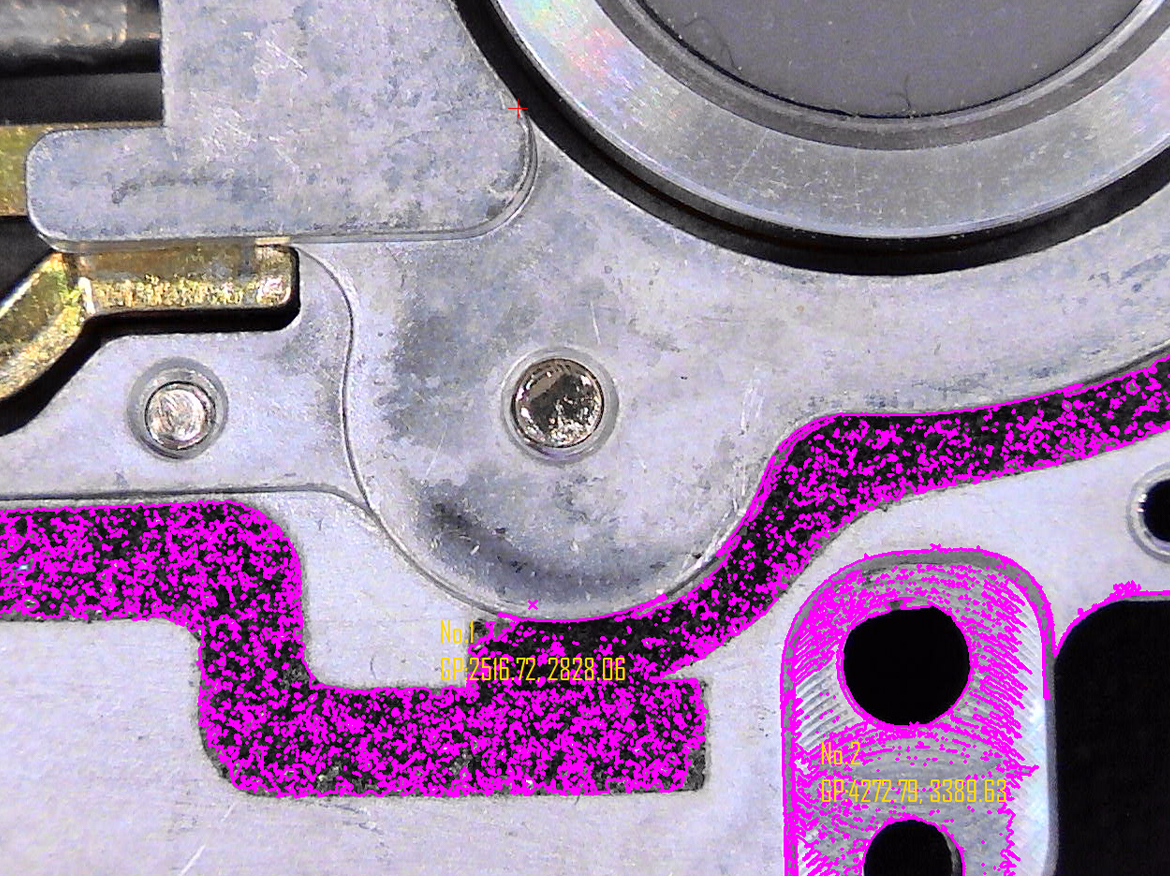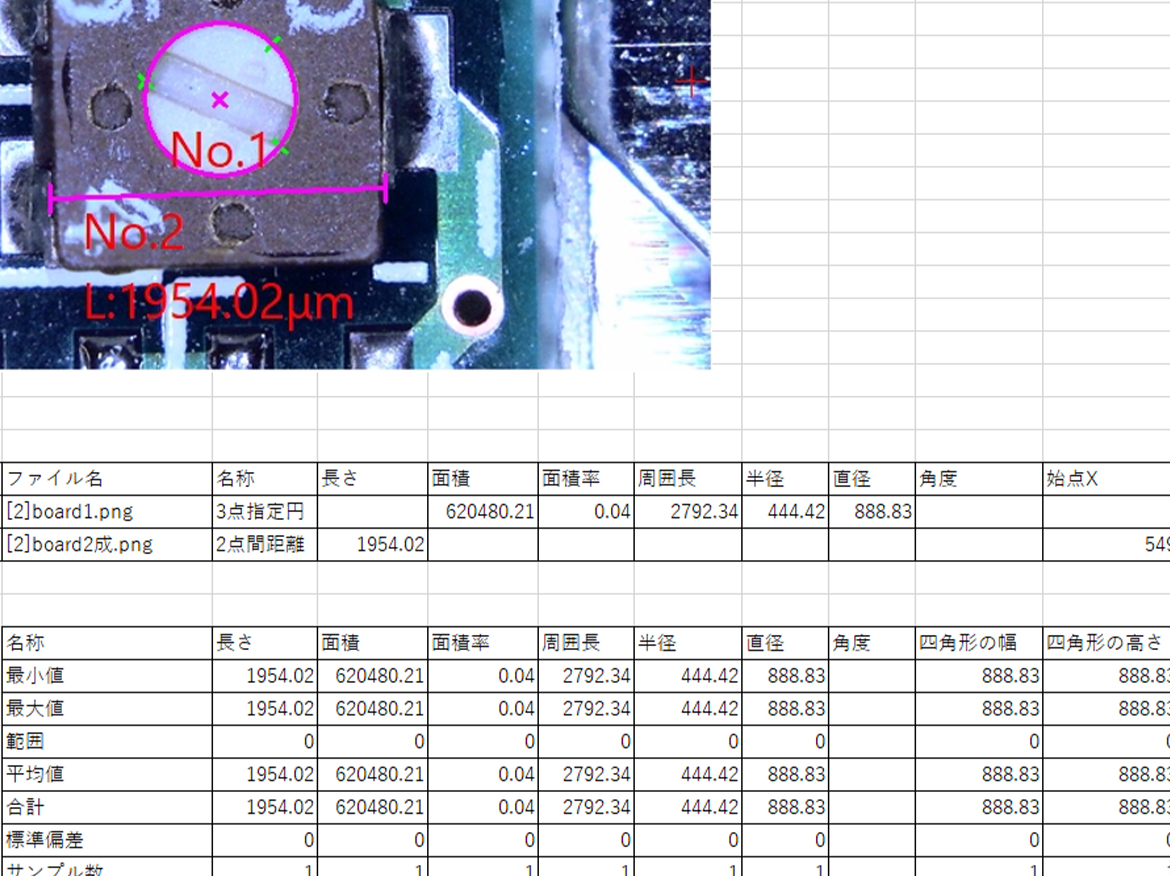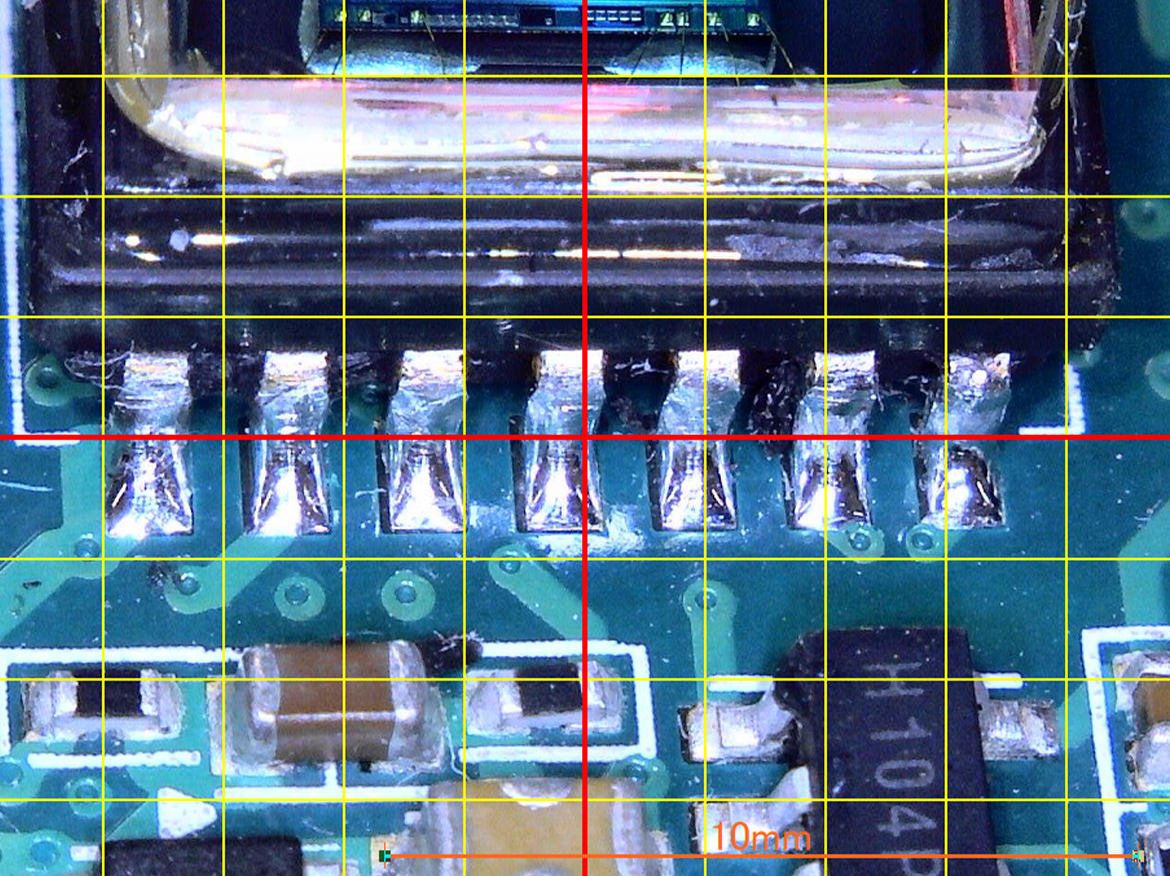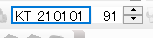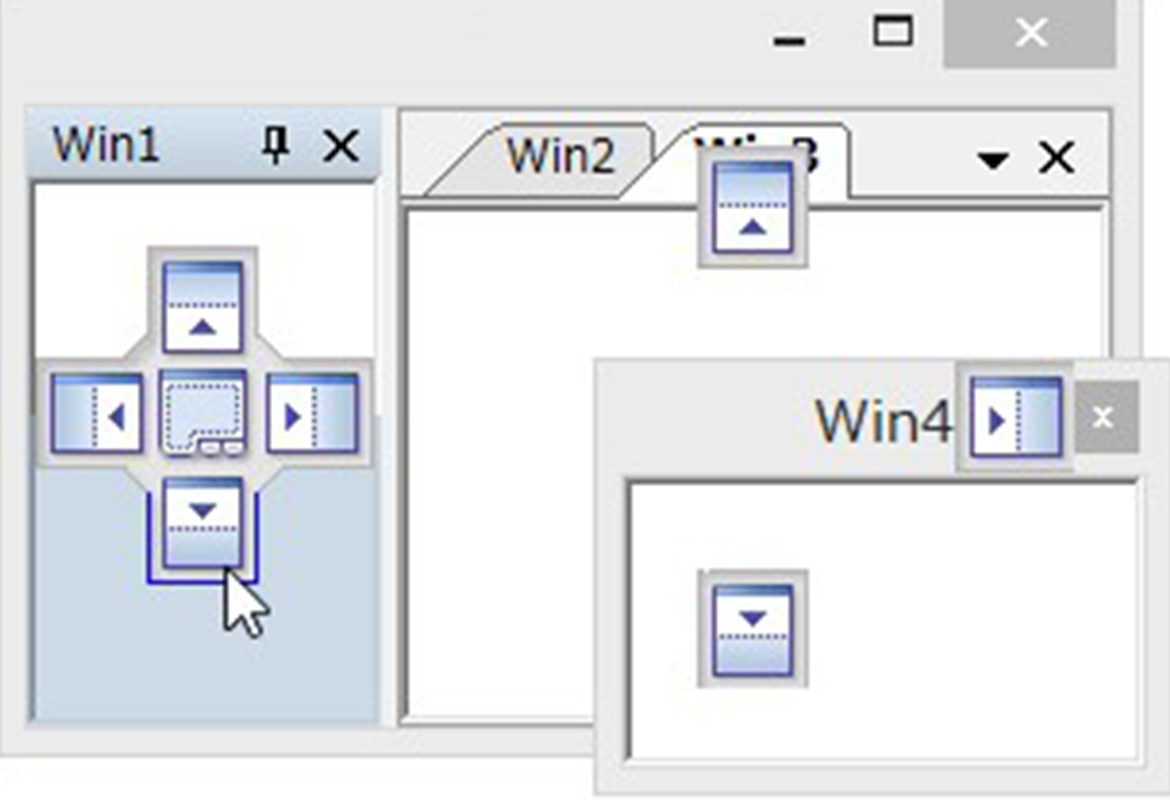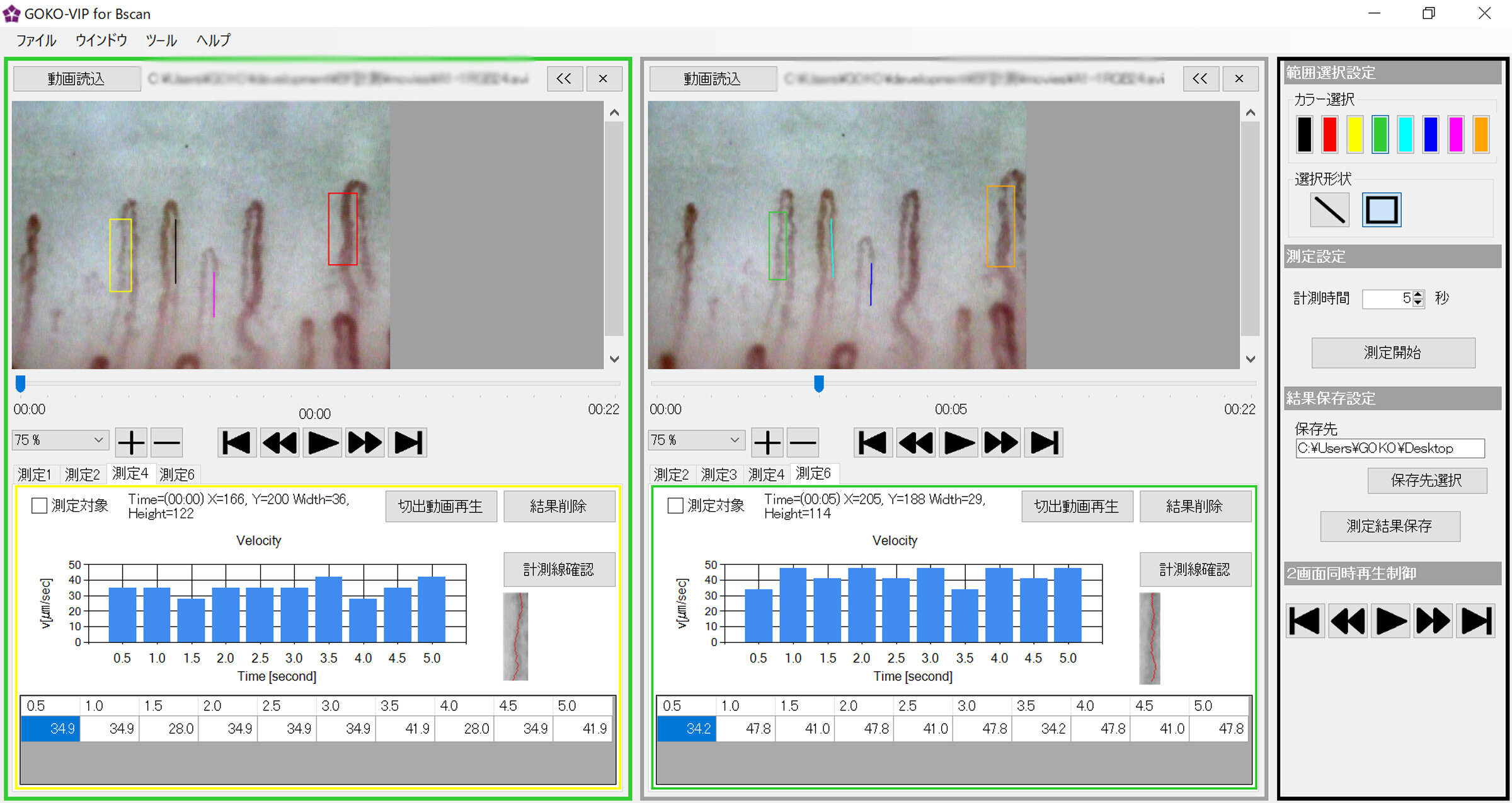All-in-One Imaging Software for Industrial Inspection and Reporting
"GOKO Measure Plus" pairs seamlessly with GOKO's high-quality microscopes to deliver enhanced imaging and expanded capabilities. Engineered for industrial inspection and factory observation, it offers advanced image processing and precise analysis tools―streamlining workflows and improving accuracy, all at a highly competitive price.

- Advanced image analysis and measurement tools, including 23 types of 2D measurements
- Halation removal to eliminate overexposure on reflective surfaces like metal
- HDR image synthesis for crystal-clear visibility across the entire frame
- Advanced image processing, including image stitching and tiling
- Focus stacking to produce sharp images with full-depth clarity
- Smart measurement tools, including freehand measurement and edge-snapping assist
- One-click export of detailed measurement results directly to Excel